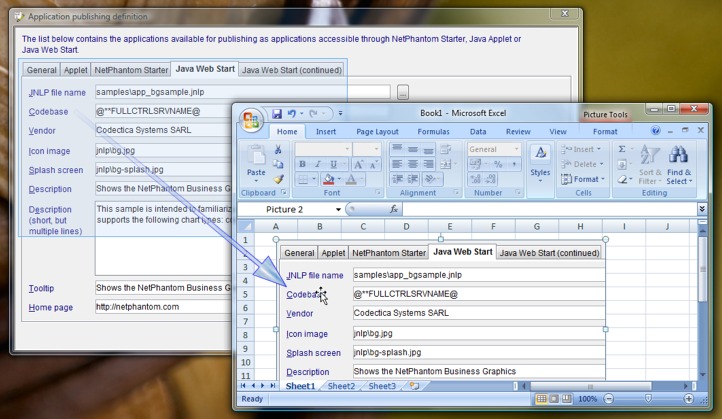
Drag-and-drop is supported in NetPhantom panels on the client side without making a change to the applications.
To drag an area in a panel, just use the mouse to mark the required area, starting outside components that also interact with the mouse, such as entry fields, buttons, list boxes. The marked area can then be dragged to another application. The data transfer is done as text or image, the receiving application decides what will be accepted.
Another option is to use the clipboard by right-clicking the mouse inside the marked area and select Copy or Append. The Copy option will copy both image and text, while the Append option will only process text (and is disabled if the clipboard doesn't contain text previously). In another application window supporting clipboard operations, select the Paste or Paste special options and then the format required (PNG, JPG image or some format of text; several text formats may be available).
Drag-and-drop can also be initiated from a list box. Press and hold down the Shift key and mark the required area. If marking is done in the header of the list, the entire column is selected. Then use the mouse to drag the data into e.g. a word processor, or use the clipboard menu activated with the right mouse click.
Entry fields can be used as drag source or drop target in normal entry fields, multiple line entry fields, combination boxes and spin buttons.
Copy panel
If a rectangle are is not marked in the panel and right-clicking the mouse, will
bring up the Copy panel option. The entire panel is then transferred to
the clipboard in both textual and image formats.
Text transfer
When text is transferred, all components that somehow intersects with the marked rectangle in the panel will be added to the text transfer. A list box will transfer its data Tab delimited. Each new component is followed by a new line.
Image formats
When images are used, the formats used are the sharp, exact and larger PNG
format along with the JPG format that is smoother and much smaller.
If Drag-and-Drop is initiated with the Control key pressed, only the
Images are transferred in the drag operation, the text will be omitted, thus
forcing an image drag.