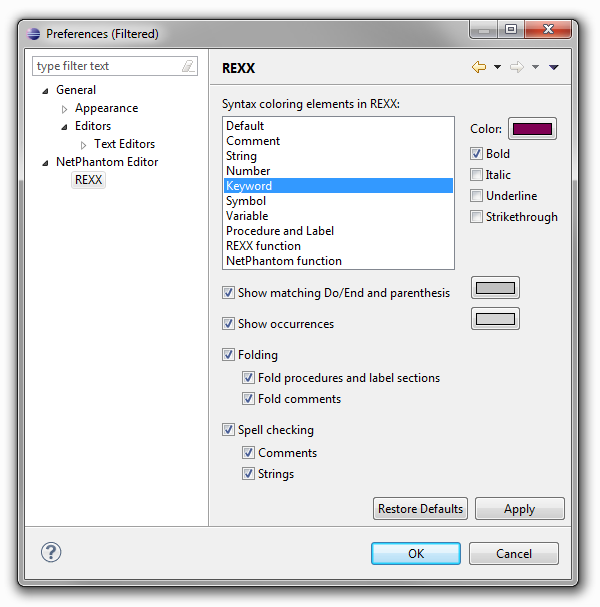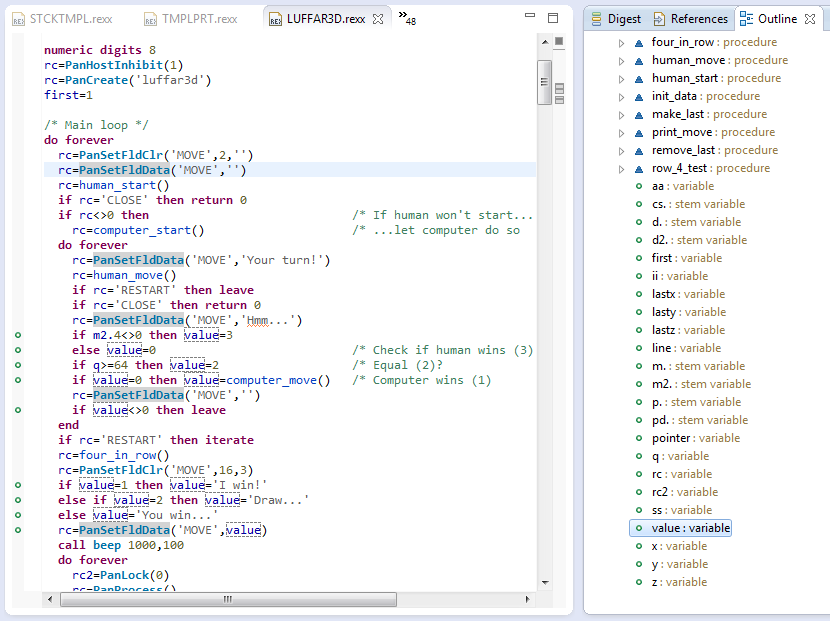
REXX Editor
Source files with .rexx file extensions use the NetPhantom REXX Editor in Eclipse. This editor supports the following features:
The REXX source is syntax colored for the elements:
Content assist is available for REXX keywords, REXX built-in and NetPhantom functions. It is activates using Ctrl+Space
and will complete the word under the cursor, with parameters in case of a function. Functions are also completed when the left parenthesis
'(' key is pressed. A pop-up listbox is presented for selection of content assist in case of an ambiguous word.
The Eclipse outline view shows the REXX source outline with the elements:
Selections in the outline view will annotate all occurrences of the word in question in the editor, and moving between annotations
can be done using the Next or Previous annotation buttons (Ctrl+. and Ctrl+,).
When double-clicking a word in the editor, the word is selected in the outline view. When double-clicking the word in the outline,
the cursor is moved to the declaration of the word, e.g. the procedure or variable declaration.
Procedures, labels and variables are hyperlinked, i.e. if pressing the Ctrl key and clicking on the word in question,
the cursor is moved to the definition of the word, e.g. the procedure, label or variable declaration.
Procedures, label sections and comments are foldable using the + and – icons in the left margin.
The occurrences marking select all occurrences of a word under the cursor after half a second of non-editing of the REXX source.
Words marked are variables, functions, procedures, labels, and strings. The words are marked once the cursor has not been moved for half a second.
When the cursor is placed before or after the Do or End keyword, the matching End or Do keyword is selected.
The cursor may be moved to the matching location using the Next or Previous annotation buttons (Ctrl+. and Ctrl+,).
This applies to the Do/End keywords.
Spell checking is performed in Comments and Strings by default and is configurable. The spell check language and dictionary
is configured using standard Eclipse preferences.
Variables, procedures and labels can be renamed globally, also called Rename refactoring. When the cursor is on a word of a variable,
procedure or label, select the menu item Edit – Rename nn where nn is replaced with the word description, e.g.
REXX variable 'first'. Refactoring is also available from the Outline view using the context pop-up menu.
The rename dialog box is displayed and you fill in the new name:
The REXX preferences are configured in Eclipse using the Window – Preferences menu item or with the REXX editor
pop-up menu using Preferences:
Syntax coloring
Content assist
Outline
Hyperlinks
Procedure, label and comment folding
Occurrences marking
Matching Do/End keyword and parenthesis matching selection
Spell check
Refactoring
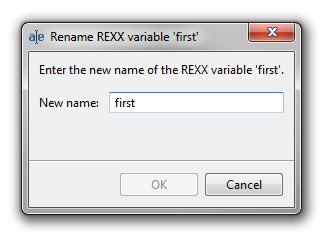
Note: A refactoring operation can be undone and redone as other editor operations; however a message box may be displayed stating the
operation will affect other files apart of the one being edited. This is due to background compilation process to NetRexx, then to Java.
Preferences