NetPhantom Server now supports using SSL with up to 256 bit encryption for its host connection using Telnet 3270 and 5250. This option is active when the SSL license is valid.
Securing the host connection
To configure SSL for a host session, select the SSL notebook page in the host session configuration from Server - Configure - Base in the Host notebook page.
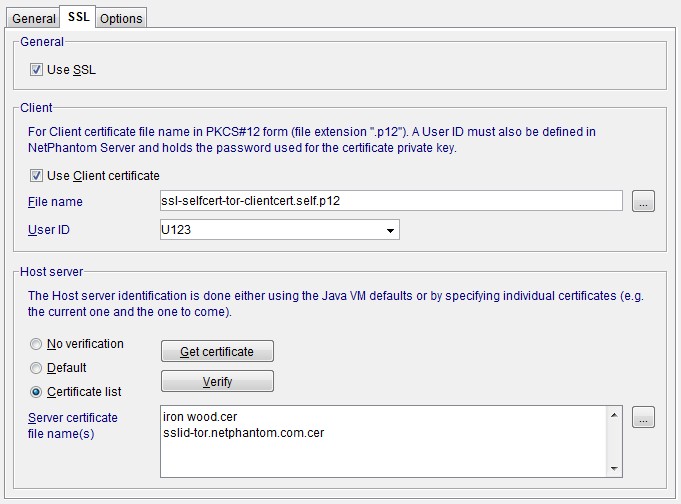
The port number used for Telnet with SSL is normally 992 but can very well be 23 as for plain Telnet connections, much depending on the host server configuration.
Client certificate
The NetPhantom Server can identify itself using a Client certificate and this should be specified in the File name below the Use Client certificate checkbox. This file name must refer to a file containing a client certificate of a file in the PKCS#12 format (.p12 or .pfx). This file can be loaded using a password, and as the server needs to load the certificate itself, create a User ID that holds the password of the file. Specify the User ID in the combination box.
Host server identification
Communication between NetPhantom and the Host server can be verified upon connection using a certificate. Use the push buttons Get certificate to establish a live connection to the host server and then retrieve the certificate. This certificate is then stored in a file on the NetPhantom Server. Several certificates can be used, typically when a new certificate will be applied to the host server at a future time, and that the NetPhantom Server must be up-and-running without interruption.
Another way of identifying the Host server is by using the Default Java Virtual Machine mechanism to verify the identity of the server, e.g. if it has a certificate signed by VeriSign and that VeriSign is a trusted certificate authority in the Java VM.
The Verify push button is used to verify the connection between NetPhantom Server and the Host server with the optional Client certificate and/or Host server identification check.
Padlock in terminal window
The terminal emulator window will display a padlock for sessions that are secured with SSL in the status line text.
