A terminal emulator window look-and-feel as well as full clipboard cut/copy/paste functionality is provided. Support for user-defined settings, e.g. hotspots, links, fonts, colors, rule cursor, window size and placement.
The terminal window and its dialog boxes are actually a NetPhantom compiled distribution application called terminal.jar in the terminal subdirectory on the server. This application can be customized and e.g. translated into another language.
But this is not all: it is extendable by means of new toolbar buttons, menu items, pull-down menus, dialog boxes, etc, with code written in Java on the server-side; no extension is required whatsoever on the client side.
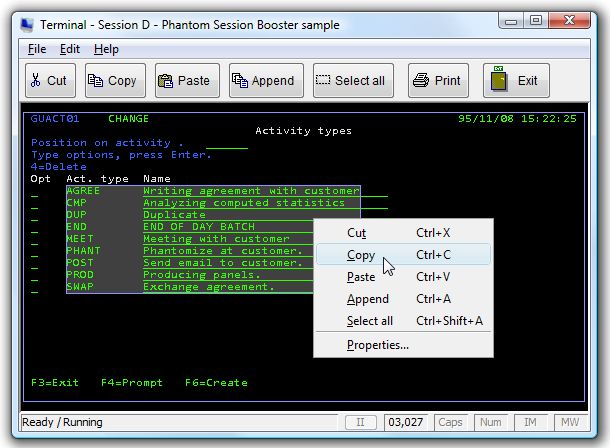
To extend the Terminal Application with new functionality, click here.
Terminal properties
Terminal properties is specified on an end-user basis, the server settings are used as defaults. The properties are display options including rule cursor, edit options, the terminal font and colors, window size and placement, keyboard layout and hotspots.
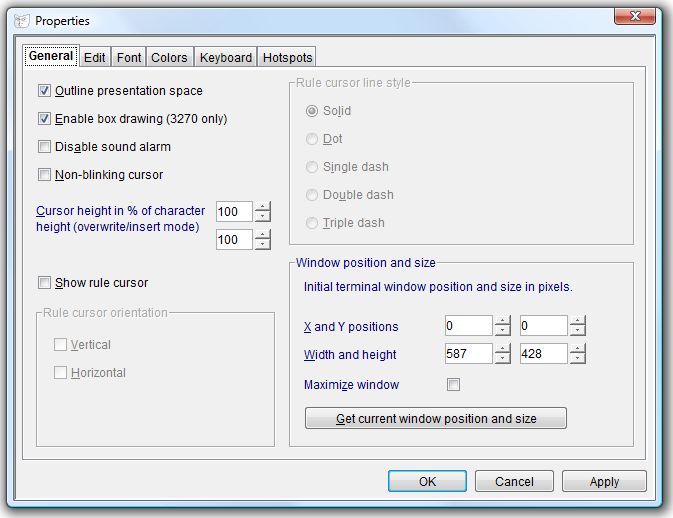
Terminal fonts
The user can select the display font for the terminal window and have it automatically sized (default). The option Anti-alias causes fonts to be rendered using a smoothing algorithm and very often appears more readable. For very narrow or thin fonts, the Bold option can be selected. The list contains all available monospaced fonts on the client, however, some of them may not be able to display all the required characters in the host session. In this case, select another font.
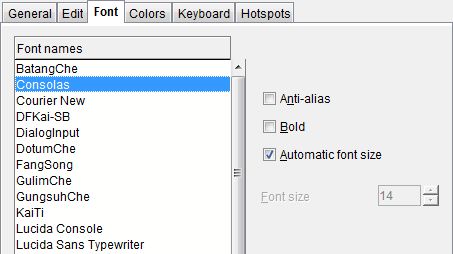
Terminal colors
The terminal colors are by default the ones specified in the server by e.g.
an administrator. These colors can however be redefined on user-basis with the
dialog box below:
Keyboard layout Each user can customize the keyboard layout in order to define that the Right
Control key should be the host Enter key, etc.
The terminal window displays Links such as hyperlinks to Web addresses (HTTP
or FTP) and links to email addresses, opening the required program; the browser
or the mail program.
The function keys and other key with special meaning can be set to display
active links in the terminal window. The function keys PF1-24 or F1-24 has a
special character "#" that
is used to define any number between 1 and 24, so "PF#=" will cause e.g. a
function key link to be displayed whenever the text "PF3=Exit" is displayed on
the screen.
The properties are stored on the client in a file named .NetPhantomClient.properties and
is located in the directory of the users' home directory concatenated
.NetPhantom6, i.e. C:\Users\user-id\.NetPhantom6
under Windows. This is the same directory used to store SSL information.
Changing terminal session
If enabled by the server administrator, the current terminal session can be changed without affecting the currently
connected sessions. To access the Change session dialog box, choose the menu item File - Change session.
Use the Server Administration program to configure the Terminal Window and follow the points below.
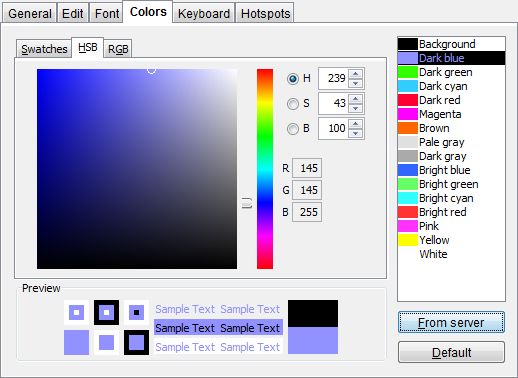
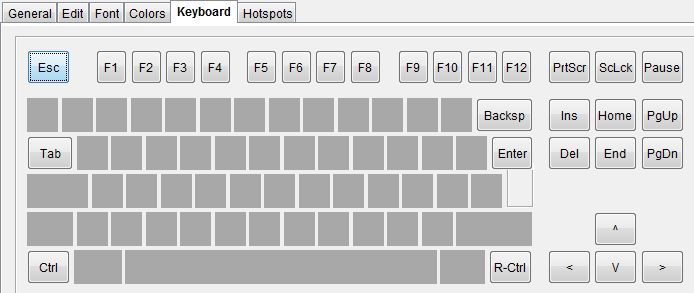
Hotspots and Links
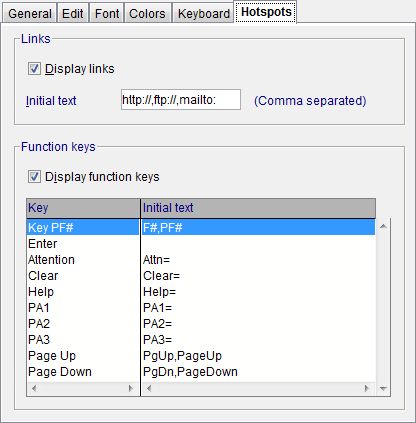
Properties stored on the Client
#Tue Dec 09 00:30:15 CET 2008
DONOTOUTLINEPRESENTATIONSPACE=0
RULECURSORLINESTYLE=0
TYPEAHEAD=1
CUTCOPYPARSING=0
PROMPTONPARSE=0
KEYHOTSPOTSENABLED=0
CURSORHEIGHTINSERTMODE=100
KEYBOARDREMAPPER=40\:0f0f43430f0f4343,39\:1212464612124646,38\:0e0e42420e0e4242....
3270BOXDRAWING=0
LINKSENABLED=0
HOSTCOLORS=0000009191ff6eff6e80ffffff4040ff6effffff00e0e0e0aaaaaaccccffccff...
CURSORHEIGHT=100
FONTSIZE=0
SMARTINSERTMODE=1
PCINSERTMODE=1
HOSTALARM=1
CURSORNONBLINKING=0
LINKTEXTS=
RULECURSOR=0
WINDOWBOUNDS=0,0,587,428
KEYBOARDAUTORESET=0
PASTETEXTWRAPPING=0
ANTIALIAS=0
SAVEORIGINALFIELDSPACING=0
RULECURSORORIENTATION=0
BOLDFONT=0
FONTNAME=Consolas
KEYHOTSPOTSTRINGS=|20|\u00A7|3|\u00A7|63|\u00A7|1|\u00A7|5|\u00A7|50|\u00A7|...

Configuring the Terminal Window on the
NetPhantom Server
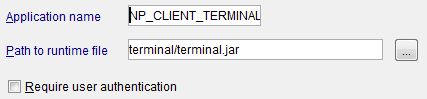
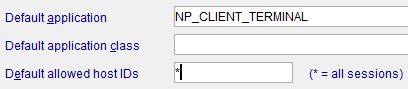
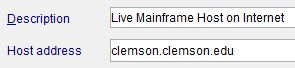
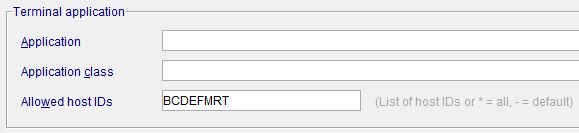
- Application should specify a loaded Application name.
- The Application class is used for extending the terminal application (see
Extending NetPhantom Terminal Application) and should be left blank.
- A user can change terminal session, and in order to control to which session he/she is allowed to change to, specify a list of host IDs in Allowed host IDs. The special entry * indicates all configured host sessions, and - specifies the default settings for all sessions. Leaving this entry blank will the allowed host IDs to be empty and thus can a user not change session.
Manual configuration of the Terminal Window
First the runtime application used for the terminal window must be defined and loaded as an application. This is done in the [Application] section as below (items in bold are the required changes):
[Application]
load=MYAPP1 MYAPP2 NP_CLIENT_TERMINAL MYAPP3
NP_CLIENT_TERMINAL=terminal/terminal.jar
Then, the host session(s) must be configured. Each host session can be configured individually (e.g. with a different language of the terminal.jar application. To avoid the requirement to specify an application for all host sessions, a default application can be specified. The table below describes all items that applies the terminal application settings in the [host] section:
To use the default terminal application provided with NetPhantom, specify:
[host]
defaultApplication=NP_CLIENT_TERMINAL
| defaultApplication | If specified, should be the name of the terminal application (e.g. NP_CLIENT_TERMINAL as the example above showed). |
| defaultApplicationClass | If specified, should be the class name of the terminal application Java implementation extending the server class se.entra.phantom. server.TerminalApplication. |
| defaultAllowedSessions | A default list of host session IDs that an end-user can change session to. If this entry is empty or not present, the menu item File - Change session will be disabled unless overridden by a host ID-specific definition. The list of host sessions corresponding to the specified host IDs are displayed (in the specified order) in the list box in the dialog. The host IDs should be specified without separator, e.g. the host IDs A, M, B, Q and C (in that order) are specified as defaultAllowedSessions=AMBQC. The wild-card character * can be used to specify all available host sessions. |
| X.application (where X is the host session ID) |
If specified, should be the name of the terminal application. If not specified, the defaultApplication will be used. |
| X.class (where X is the host session ID) |
If specified, should be the class name of the terminal application Java implementation extending the server class se.entra.phantom. server.TerminalApplication. If not specified, the defaultApplicationClass will be used. |
| X.description (where X is the host session ID) |
An optional description of the terminal session. This description is seen in the title bar of the terminal window and also in the Change session dialog box. |
| X.allowedSessions (where X is the host session ID) |
A list of host session IDs that an end-user can change session to. If this entry is empty, the menu item File - Change session will be disabled. If it is not specified, the defaultAllowedSessions entry is used instead. The wild-card character * can be used to specify all available host sessions. |