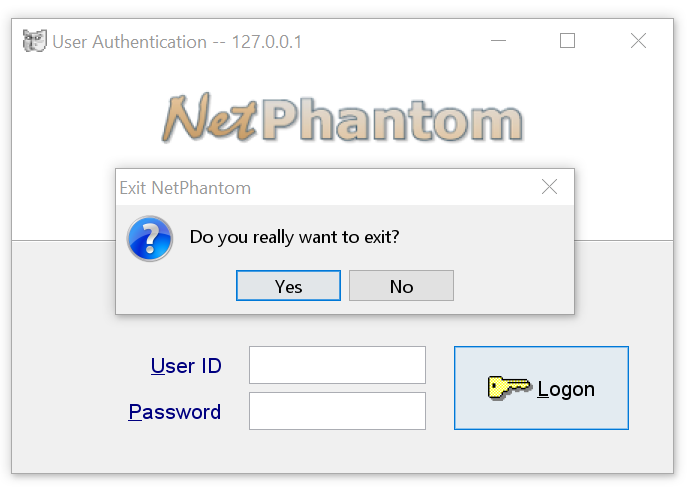Making Java 8 DPI-aware and avoid blurry panels
Java 8 by Oracle Corporation does not support DPI-aware applications unless you perform some manipulations. Other OpenJDK 8 implementations from vendors such as (Eclipse) Adoptium and Azul supports DPI-awareness and thus scaling in NetPhantom and other Java programs. The following documentation only applies to Java 8 by Oracle Corporation.
NetPhantom Quick Start now makes both the preinstalled Java 8 JRE (64-bit) and JDK (32-bit)
DPI-aware during installation. NetPhantom is shipping with a Windows batch file
DPI-aware.bat
that can add or delete the DPI-awareness of a JRE or JDK of version 8 located inherit
any directory. It will work on Windows 8 through 11 and the corresponding Windows Server versions 2012
through 2019. The batch file is located in the installation root and is also shipped with the pure
Editor installer as well as in the Server JAR file installation. It is furthermore included in the
upgrade JAR files of the NetPhantom Server, e.g. if you upgrade NetPhantom 6.5 to 7.x.
If you are interested in how the source code looks like,
follow this link.
If you are using Windows Servers in your enterprise, you can push the DPI-aware settings onto clients
at login time, e.g. using GPO or SSCM. See this post about
Disabling
DPI Scaling on Windows 8.1 - The Enterprise Way, still very valid for Windows 10. You can use out batch file, perhaps called
from a PowerShell command or directly by manipulating the registry as the blog post above suggests.
The Java 8 programs that are affected by the DPI-awareness are java.exe, javaw.exe and javaws.exe.
If jp2launcher.exe is present, then that one is affected too. This file is only present if this is a JRE as the JDK
does not have this file in it's bin directory.
Note that they talk about the registry key under HKEY Current User (HKCU) that will apply the setting to the current user.
If you wish to perform the same, but for all users, use the HKEY Local Machine key (HKLM) instead. Beware that you need Administrators
or elevated privileges to perform registry changes using the Local Machin key (HKLM).
Here is a screen capture of the NetPhantom Login screen with an icon when Java is running
without DPI awareness on a high-resolution 4K screen with 150% default Windows scaling. As you can see, the fonts are blurry and the icon is pixelated. To enable Java to be DPI-aware, look-up the java.exe executable, e.g. using the Windows Task Manager: Right-click on the java.exe executable and select Properties from the pop-up menu. The following dialog will
be displayed: Here is the same screen capture of the NetPhantom Login screen with an icon when Java is running
with DPI awareness, and the NetPhantom Client scales everything with 150% according to the Windows system scaling:
For the Enterprise
Before, when Java is DPI-unaware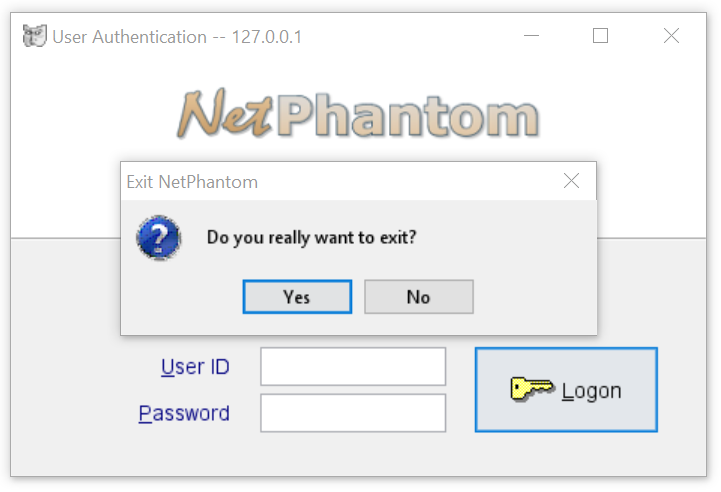
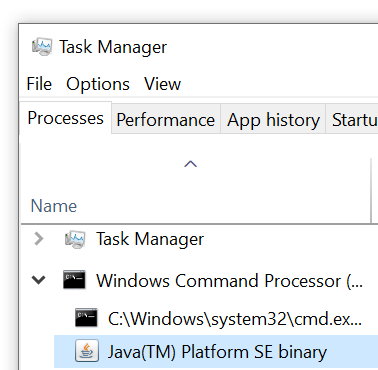
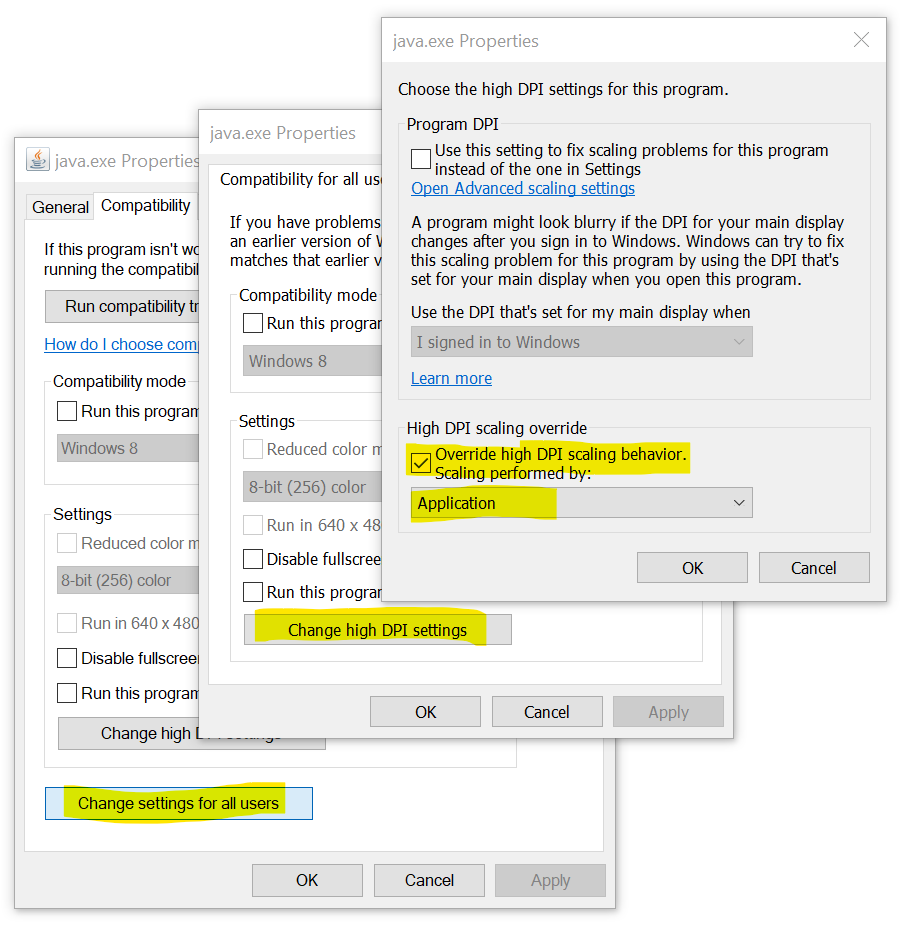
After, when Java is DPI-aware