An Eclipse filter is added with the NetPhantom plug-in. It is used in the Package Explorer and the Project Explorer, and is enabled by default.
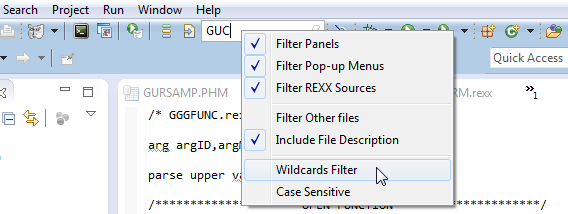
The entry field in the NetPhantom toolbar is used to enter a short text string that is used for filtering items in the Explorer tree view. What items that participate in the filtering are selected from the pull-down menu. This includes Panels, Pop-up Menus, REXX Sources and Other files (all other files, i.e. not panels, pop-up menus or REXX sources).
The option Include File Description also uses the descriptive text after the file in the text filtering. By default, the filter text is the specified string, with the option of Case Sensitive, meaning that the text is located somewhere in the text (and perhaps the description) of the item in question. This is a quick and easy way of finding a file.
Note: a file item that does not have a descriptive text is most certainly a file that is not directly part of the project distribution.
A more advanced filtering can be enabled with Wildcards Filter, i.e. that the string specified consists of the Windows Wildcards * ? ^, where * is one or more character, ? is one character and ^ escapes the next character (e.g. if you wish to search for * you enter ^*).
There are other filters in the NetPhantom plug-in:
Other NetPhantom filters