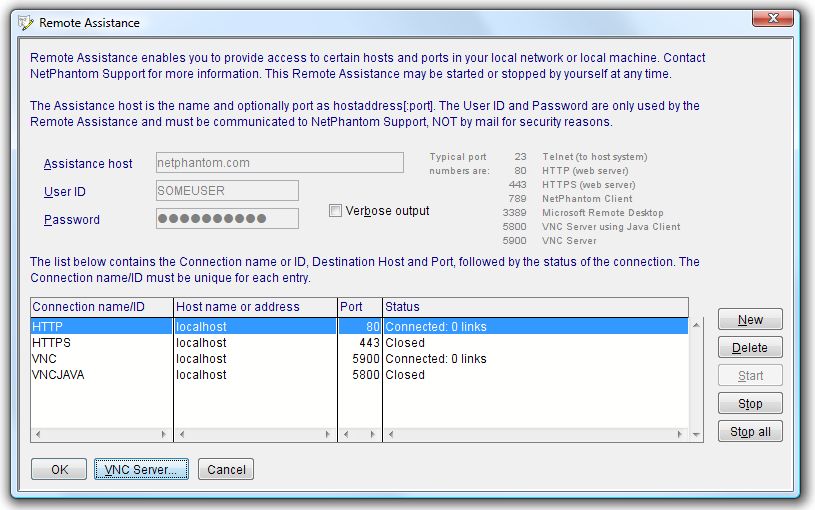Remote Assistance
The NetPhantom Remote Assistance feature consists of three parts: First of all, NetPhantom Editor must be enabled for Remote Assistance. To
do so, please contact NetPhantom Support. This is required for security
reasons. The developer's end of Remote Assistance establishes a 128 bit
encrypted and secured SSL connection with the Remote Assistance Server (for
example netphantom.com). Proxy support by tunneled SSL or Socks is
provided if required. The connection has a Name or ID associated with
a User ID and Password. With these three parameters, the
support-side of Remote Assistance also establishes an SSL secured connection
with the Remote Assistance Server that creates a connection to both ends if
the three parameters matches. This effectively establishes a tunnel between
the two ends: developer and support. Several communication links can be
established in parallel through this tunnel. At the developer's end, a
connection initiated from the support-side can only be directed to a
particular host or address (typically localhost, i.e. the local
developer machine) along with a specific port number (5900 for VNC). NetPhantom installs the VNC Server (Free Edition) software from
RealVNC that can be used to enable
NetPhantom Support to help a developer "drive" his machine interactively to
help solve an issue or for educational purposes. It can also be used by a developer to show support what
happens in the system when an application is running. The dialog box below is shown when the menu item Help - Remote
Assistance is selected. The parameters that are common to all
connections are the Remote Assistance Server (its host name), the
User ID and the Password. These settings are stored in-memory if
the dialog box is closed and brought back up. When the NetPhantom Editor is
closed, these settings are saved in server.ini, apart of the Password
for security reasons. Started connections remain open until explicitly
stopped, regardless if the dialog box is closed. When NetPhantom Editor is
closed, the connections are also closed (and the settings saved in
server.ini).
Above you can see that 4 connections are defined, HTTP (80), HTTPS (443),
VNC (5900) and VNC for Java client (5800), where the HTTP and VNC ports are
started, but no communication links from the support-side are yet
established. Once at least one connection is started, the three entry fields
(Assistance host, User ID and Password) are disabled. To launch or stop
the VNC Server, click on the VNC Server button. Follow this link for
more information on VNC Server Settings
and how to configure it.
Back-up alternative
Sometimes the configuration of the corporate network makes it difficult to set
up a connection like the one needed for this kind of remote assistance. In that
case, an alternative way of setting up the connection can be used:
VNCProxy. This is done in the following
way: This form of connection is, like the one described above, encrypted.